Phone Dialing
Version 4 Only
To bring up the Phone Window say "load phone" or "get phone".
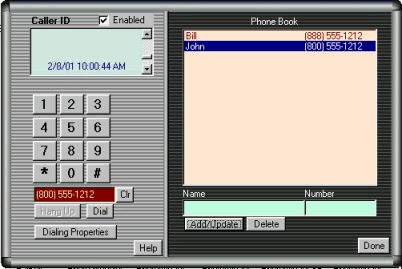 On the left side of the screen there will be a Phone Dialer, on the Right side, is the Phone Book.
On the left side of the screen there will be a Phone Dialer, on the Right side, is the Phone Book.
Normally, the phone functions are used to dial a number with voice input. However, the phone screen can be used to dial a number with key entries.
The phone dialer operates much like a standard telephone. You can click on the numeric digits and the number will appear in the area below the digits. If you make a mistake, click the "Clr" button next to the number display. When the number has been entered, click "Dial" to dial the number. The number will be dialed using the current "Dialing Properties". The dialing properties can be seen by clicking on the "Dialing Properties" button. When the number is dialed, you must pick up a telephone handset connected to the phone line. CyberBuddy will dial the call, but does not act as a speakerphone. CyberBuddy will disconnect from the dialer automatically after about 15 seconds. The great feature here is to be able to dial someone automatically from the Phone Book, by saying their name.
Voice Commands for the Phone Dialer
For: Say:
Help Help
Numeric Entry The Number (0 through 9) (0 is "zero")
Clear Entry Clear, Erase, Delete
Verify the current entry Verify
Dial Dial
Hang Up Hang up
Close Phone Functions Close Phone, Exit Phone, Shut down phone
Quiet/Stop Quiet, Silence, Stop
To dial the number of someone in the Phone Book, say "Call" or "Get" and the name of that person.
When you are done with the Phone Functions, be sure to close the Phone Window. CyberBuddy will not perform many functions when this window is open. When the Phone Window is open, CyberBuddy is only listening for Telephone Function commands.
Note: If the bottom of the Phone Window is cut off and you are using large fonts on your computer, check the Skin size in Advanced Options.
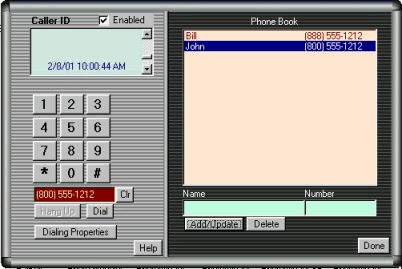 On the left side of the screen there will be a Phone Dialer, on the Right side, is the Phone Book.
On the left side of the screen there will be a Phone Dialer, on the Right side, is the Phone Book.