Add Animation
You can add actions and sounds to your message. These actions will be expressed by your friend's character when the message is received.
 To get to the Animation Window, click the "Animate-SFX" button on the "Chat" tab of CyberBuddy. Also, while typing in the "Send" box, pressing F3 will bring up the Animation Window with "Animations" showing, F4 will bring up the Animation Window with "Sounds" showing.
To get to the Animation Window, click the "Animate-SFX" button on the "Chat" tab of CyberBuddy. Also, while typing in the "Send" box, pressing F3 will bring up the Animation Window with "Animations" showing, F4 will bring up the Animation Window with "Sounds" showing.
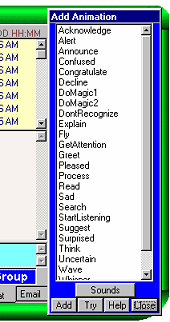 This button will bring up a small window with animations to select from. Click on an animation to select. Then click "Add". The action item will be added in your message to send at the cursor position. (Note: If you Double-Click the item, it will also be added.) Click the "Try" button to see the animation or sound. To change between Animations and Sounds click the button that is labeled "Animations" or "Sounds" and it will change.
This button will bring up a small window with animations to select from. Click on an animation to select. Then click "Add". The action item will be added in your message to send at the cursor position. (Note: If you Double-Click the item, it will also be added.) Click the "Try" button to see the animation or sound. To change between Animations and Sounds click the button that is labeled "Animations" or "Sounds" and it will change.
You can create an interesting message by adding a number of actions between lines of text. If you have a favorite series of animations or sounds, you can save the sequence by using the Short Cut Keys feature.
Menu
Right clicking while in the Animate Window will bring up an options menu.
Short List - shows an abbreviated list of animations
Full List - shows all the animations associated with the character along with special CyberBuddy animations.
Sound Effects - A list of some available sound effects will be displayed. If you right click again, you will see another sFull Sound Effect List - With this, you can get the full, current list of sounds from the server.
(To find more sound effects, and for an explaination of how sound effects work, go to the CyberBuddy homepage at http://MyCyberBuddy.com and look for the Advanced Functions section. )
Add to F9 key (etc.) - This allows you to assign the selected animation or sound to keys F9 through F12. Then, when you are typing Instant Messages in the "Send" box, press one of these keys to insert the animation/sound you selected for that key.
Auto Animate
CyberBuddy automatically adds animations to your outgoing messages based on key words. Advanced users, see the Auto Animate section to see how these animations can be changed.
 To get to the Animation Window, click the "Animate-SFX" button on the "Chat" tab of CyberBuddy. Also, while typing in the "Send" box, pressing F3 will bring up the Animation Window with "Animations" showing, F4 will bring up the Animation Window with "Sounds" showing.
To get to the Animation Window, click the "Animate-SFX" button on the "Chat" tab of CyberBuddy. Also, while typing in the "Send" box, pressing F3 will bring up the Animation Window with "Animations" showing, F4 will bring up the Animation Window with "Sounds" showing.
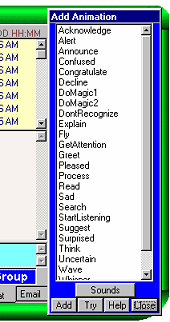 This button will bring up a small window with animations to select from. Click on an animation to select. Then click "Add". The action item will be added in your message to send at the cursor position. (Note: If you Double-Click the item, it will also be added.) Click the "Try" button to see the animation or sound. To change between Animations and Sounds click the button that is labeled "Animations" or "Sounds" and it will change.
This button will bring up a small window with animations to select from. Click on an animation to select. Then click "Add". The action item will be added in your message to send at the cursor position. (Note: If you Double-Click the item, it will also be added.) Click the "Try" button to see the animation or sound. To change between Animations and Sounds click the button that is labeled "Animations" or "Sounds" and it will change.